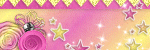About Me
- Valere
- I am a SAHM of a sweet lil boy. I have been playing in psp for about 5 or 6 years now and just started writing my own tuts.
Blog Archive
Followers
Wednesday, February 29, 2012
This tutorial was written on February 28, 2012 by Val aka LostAngel Graphics. The concept of the tag is mine and mine alone. Any resemblance to any other tag/tut is pure coincidence. This was written for those with working knowledge of PSP.
Supplies Needed:
Supplies Needed:
++Paint Shop Pro (I used 12 but any version should work)
++Scrap kit by Heavens Designz called Heavens Love which is PTU and can be found HERE
++ Tubes of choice or the one I used. I used the work of Keith Garvey which you can be found HERE
Note you must have a valid license in order to use his work.
++Font of choice
++Font of choice
Let’s get Started!
Open a new image 600 x 400 (you can resize it later if you would like), transparent background.
Open HD_HeavensLove_TS_element 30 in psp.
Copy and paste as new layer.
Resize by 50%
Duplicate
Mirror.
Move both of the heart layers side by side in the center of the canvas..
Open HD_HeavensLove_TS_element 40 in psp.
Copy and paste as a new layer.
Move this to the center between the two hearts.
(You want to make it look like the two hearts are held together by the ribbon)
See my tag for reference.
Open HD_HeavensLove_TS_paper 3.
Resize it with following settings:
Change percent to pixels
And change it from 800 x 800 to 400 x 400
Copy and paste as a new layer.
Move it below heart layers and move it to behind the left heart.
Duplicate and move this behind the other heart.
Click on one of the heart layer.
Select your Magic wand
Click inside the heart.
Selections, modify, expand by 3.
Selections, modify, invert.
Click back on your paper below this heart.
Hit delete.
Select none.
Repeat this for the second heart and paper.
Highlight bottom layer.
Open HD_HeavensLove_TS_element 34.
Copy and paste as a new layer.
Move to left side of tag.
Duplicate
Mirror.
Open HD_HeavensLove_TS_element 32
Copy and paste as new layer.
Move to the right.
Duplicate
Mirror.
Open HD_HeavensLove_TS_element 29
Copy and paste as new layer.
Resize by 50 %
Resize again by 90%
Move to the bottom of canvas.
(This helps hide some of the green from the flower elements).
Go back to paper layer. Make sure it is highlighted.
Copy and paste tube of choice.
Resize if need to.
Move it to the left.
Adjust if you need to for placement within the heart frame.
Add drop shadow.
Duplicate
Mirror.
Adjust placement within the 2nd heart frame.
Go to heart layer.
Selections, modify, expand by 3.
Selections, Invert
Go to the tube layer and hit delete.
Select none.
Repeat this for the 2nd tube.
Add any other elements you would like as this scrapkit is full of beautiful elements to be creative with.
Add your correct copyright.
Add your name
Save and you are done.
This tutorial was written on February 27, 2012 by Val aka LostAngel Graphics. The concept of the tag is mine and mine alone. Any resemblance to any other tag/tut is pure coincidence. This was written for those with working knowledge of PSP.
Supplies Needed:
++Paint Shop Pro (I used 12 but any version should work)
++Jasc Animation Shop
++Scrap kit by KnC Scrapz called Beautiful Moments which is PTU and can be found HERE
++ Tubes of choice or the one I used. I used the work of Keith Garvey which you can be found HERE
++Scrap kit by KnC Scrapz called Beautiful Moments which is PTU and can be found HERE
++ Tubes of choice or the one I used. I used the work of Keith Garvey which you can be found HERE
Note you must have a valid license in order to use his work.
++Font of choice
++Font of choice
Let’s get Started!
Open a new image 600 x 600 (you can resize it later if you would like), transparent background.
Open Element 5 in psp.
Copy and Paste as a new layer.
Resize by 90% and rename Frame Layer.
Open Paper 9 in psp.
Copy and Paste as a new layer.
Move this below your frame layer.
Go back to frame layer and select your magic wand.
On frame layer with magic wand, click inside of the heart.
Selections, Modify, Expand by 5.
Selections, Invert.
Go to paper layer and hit delete.
Select None.
Copy and Paste your tube as a new layer.
Move this between the frame layer and paper layer.
Duplicate tube and move to above the frame.
Add your drop shadow of choice to both of the tube layers.
Go to your duplicate tube layer and make sure you are on that layer.
Select the eraser tool and erase any part of the tube at the bottom of the frame.
(You want to make it look like your tube is coming out of your frame.)
Open Sequins 1 in psp.
Resize by 80% three times.
Copy and Paste as a new layer above the paper layer.
Duplicate and move this to fill the inside of the frame.
Merge both sequins layers together.
Duplicate this 2 times.
Rename each of these layers Sequin 1, Sequin 2, Sequin 3.
Hide Sequin 2, and 3 layers.
We will get back to these later.
Open beads in psp.
Copy and Paste as a new layer.
Move this below paper layer. Resize by 50%.
Go to Image, Free Rotate, Right 45.
Move to the upper left of canvas.
Duplicate, mirror, and flip.
Merge these 2 layers.
Add drop shadow of choice.
Make sure top layer is highlighted.
Open Element 12 in psp.
Copy and Paste as a new layer.
Resize by 50% and move to just below the point where your top tube and frame meet.
(See my tag as a reference, you want to make it look like your tube is coming out the frame to walk on your cloud.)
Open Love in psp.
Copy and Paste as a new layer.
Resize by 40% move to left side of canvas.
Add any additional elements you would like. See my tag as reference. This kit has lots of great elements to embellish your tags. Use your creative.
Add your correct copyright.
Add your name
Time To Animate!
Go back to your sequin layers.
Click on and select sequin 1 layer.
Go to Adjust, Add/Remove Noise, Add Noise
Use the following settings:
Uniform checked
Noise set to 45%
Monochrome unchecked.
Close off Sequin 1 layer and select Sequin 2 layer.
Repeat Add Noise
Use the same settings but change
Noise set to 55%
Close off Sequin 2 layer and select Sequin 3 layer.
Repeat add noise and change noise set 65%.
Make sure Sequin 2 and 3 layers are closed.
Make sure Sequin 1 layer is open and visible.
Copy Merged
Open Animation
Paste as new animation.
Go back in to psp.
Close off Sequin 1 layer.
Open Sequin 2 layer.
Copy Merged
Paste in Animation after current frame.
Go back into psp.
Close off Sequin 2 layer
Open Sequin 3 layer.
Copy Merge
Paste in Animation after current frame.
In animation you should now have 3 frames.
Adjust frame properties if need to.
Save as gif file and you’re done.
Subscribe to:
Posts (Atom)