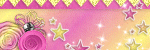About Me
- Valere
- I am a SAHM of a sweet lil boy. I have been playing in psp for about 5 or 6 years now and just started writing my own tuts.
Followers
Wednesday, January 11, 2012
This tutorial was written on January 10, 2012 by Val aka LostAngel Graphics. The concept of the tag is mine and mine alone. Any resemblance to any other tag/tut is pure coincidence. This was written for those with working knowledge of PSP.
Supplies Needed:
++Paint Shop Pro (I used 12 but any version should work)
++Scrap kit by Dn Scraps called Cupid Baby Love which is PTU and can be found HERE
++Vix_Mask446 that can be found HERE
++ Tubes of choice or the one I used. I used the work of Ismael Rac which you can be found HERE
Note you must have a valid license in order to use his work.
++Font of choice
++Font of choice
Remember to save as you go.
Let’s get started!
Open a new image 600 x 600 (you can resize it later if you would like), transparent background.
Open CupidBabyLovePaper 8 in psp. Go to Image, Resize then go to change from percent to pixels and resize it to 600 x 600. Make sure all layers are checked.
Copy and paste as a new layer.
Open Vix_Mask446 or a mask of choice.
Go to Layers, New Mask Layer and select the mask of choice, makes sure source luminance is checked and invert mask data is unchecked. Hit ok.
Merge group.
Open CupidBabyLoveBarberHeart3 psp. Copy and paste as a new layer.
Resize to 30 percent.
Move to the center of mask (canvas).
Open CupidBabyLoveBarberHeart in psp. Copy and paste as a new layer.
Resize to 30 percent.
Go to Image, Free Rotate, Left, Free 30.
Move heart to upper left side of first heart.
Open CupidBabyLoveHearts in psp. Copy and paste as a new layer.
Move to above mask layer.
Resize to 60 percent and move to left of canvas.
Open CupidBabyLoveHearts2 in psp. Copy and paste as a new layer.
Resize to 60 percent and move to the center of canvas.
Open CupidBabyLoveHearts3 in psp. Copy and paste as a new layer.
Resize to 60 percent and move to the left of the canvas.
Merge these three layers together.
Duplicate and Mirror.
Move to lower right side of canvas. (see my tag above for reference).
With the original merged layers move this to upper left of canvas.
Go back to top layer, make sure this is highlighted.
Open CupidBabyLoveBabyFrameHeart. Copy and paste as a new layer.
Resize to 50 percent.
Duplicate.
Go back to your original frame layer.
Go to Image, Free rotate, Left 45.
On duplicate frame layer, go to Image, Free Rotate Right 45.
(See my tag as reference)
Go back to your original frame layer duplicate this again.
Bring this frame above your 2nd frame.
See image as reference.
Rename these frames, Frame 1, 2, and 3
We are going to make it look like the frames are interlocking.
Go to Frame 3 Using your Eraser Brush remove the part of the frame that is going over the second frame.
See image below.
Copy and paste your tube below frame layers.
I choose 2 different close-up tubes for each of the frames. Resize if need to.
Make sure you are on Frame 1 and it is highlighted.
With Magic Wand, click inside of Frame 1. Go to Selections, Modify, Expand by 3.
Selections, Invert, go to your tube layer and hit delete. Select none.
Repeat this for frame 2 and your 2nd close up of tube.
Lower opacity for both tube layers to about 80 percent.
Go back to top layer, make sure it is highlighted.
Open CupidBabyLoveBabyBearLove. Copy and paste as a new layer.
Resize to 30 percent. Then Resize it again by 60 percent. Move it to where you like it.
Open CupidBabyLoveBow in psp. Copy and paste as a new layer.
Resize it by 20 percent.
Move to upper part of frame.
Duplicate and place duplicated bow on second frame. (See my tag for reference)
Add any other elements you would like from this point. Use your creativity.
Add drop shadows if you would like.
Add your correct copyright information.
Add your name.
Save and you’re done.
Wednesday, January 4, 2012
This tutorial was written on January 4, 2012 by Val aka LostAngel Graphics. The concept of the tag is mine and mine alone. Any resemblance to any other tag/tut is pure coincidence. This was written for those with working knowledge of PSP.
Supplies Needed:
++Paint Shop Pro (I used 12 but any version should work)
++Soo Hot Template by Simply Tami Designs which can be found HERE
++ 6 to 12 Tubes of choice or the one’s I used. I used the work of Keith Garvey which you can be found HERE
Note you must have a valid license in order to use his work.
++Font of choice.
++Font of choice.
++Fire Graphic of choice.
Don’t forget to save as you go.
Let’s get Started!
Open Soo Hot Template in psp. Duplicate by hitting Shift D. Close the original template.
Remove the copyright layer.
Click on your backround layer.
Copy and paste tube where you would like it.
Repeat until you have the entire background filled.
Go to your first tube layer and merge down to your next tube layer. Repeat this until you have all your tubes on one layer.
Duplicate tube layer.
On the original tube layer change Blend mode to Luminance Legacy.
On your duplicated tube layer lower opacity to about 40.
Go to word art layer. Make sure it is highlighted.
Here’s where it might get tricky.
You are going to put you’re a face in each of the letters.
Copy and paste tube face over the letter “S” , repeat this for each letter.
Go back to the wordart layer, make sure it is highlighted.
With the magic wand select the letter “s”
Go to Selections, Invert, go to the first tube hit the delete.
Select None.
Repeat this step for each of the letters.
Go to the wave layer, using the magic wand click inside the wave.
Go to Selections, Modify, Contract by 4.
Add new raster layer.
Select your Clone Brush.
Open up your flame graphic in psp.
With your clone brush fill in the wave with the flames.
Select none.
Go to Copy of Wave and repeat the same step as above adding flames.
Select the frame layer.
Using magic wand select inside of frame. Select float, new raster.
Using clone brush add your flame all around the frame.
Select none.
Add inner bevel with the same settings.
Add your correct copyright.
Add your name and you’re done.
This tutorial was written on January 3, 2012 by Val aka LostAngel Graphics. The concept of the tag is mine and mine alone. Any resemblance to any other tag/tut is pure coincidence. This was written for those with working knowledge of PSP.
Supplies Needed:
++Paint Shop Pro (I used 12 but any version should work)
++Scrap kit by Naughty Angel Creations called Cute N Dangerous which is PTU and can be found HERE
++ WSL_Mask 170 and WSL_Mask 176 that can be found HERE or mask of choice.
++ Tubes of choice or the one I used. I used the work of Alex Prihodko which you can be found HERE
Note you must have a valid license in order to use his work.
++Font of choice.
++Font of choice.
Don’t forget to save as you go.
Let’s get Started!
Open a new image 600 x 600 (you can resize it later if you would like), transparent background.
New raster and flood fill with #720056 or a color that matches your tube.
Open WSL_Mask 170 in psp. Go to Layers, New Mask Layer, from image and select your mask or WSL_Mask 170. Make sure Source Luminance is checked and Invert Mask Data is unchecked. Hit Ok.
Merge group.
Open pp1 in psp. Go to Image, Resize then go to change from percent to pixels and resize it to 600 x 600. Make sure all layers are checked.
Copy and paste as a new layer.
Open WSL_Mask 176 or a mask of choice.
Go to Layers, New Mask Layer and select the mask of choice, makes sure source luminance is checked and invert mask data is unchecked. Hit ok.
Merge group.
Open Frame 6 in psp. Copy and add as a new layer, resize to about 80%.
Open pp9 in psp. Go to Image, Resize then go to change from percent to pixels and resize it to 600 x 600. Make sure all layers are checked.
Go back to your frame layer.
Choose Eclipse tool width 0, foreground with any color and background to null.
Draw out a circle that is the same size as your frame. We will be deleting this later on.
With your wand select the inside of your circle.
Selections, Invert, Go to your pp 9 level make sure its selected click delete.
While selected add a close up of you tube and repeat to get rid of extra parts of tube that are outside the frame.
Select none.
Open ele20, resize by 60 percent, Copy and paste into frame and mover to the top of the frame.
Open Ele 8, Copy and Paste as a new layer.
Open Ele27 resize to 50 percent, Copy and paste as a new layer and move to bottom right of frame.
Copy and paste tube of choice, resize if you need to, move it to left of the frame..
Open Ele63 Resize to 50 percent and then resize it to 80 percent. Copy and paste as a new layer.
Open Ele4. Resize to 80 percent. Copy and paste as a new layer. Move to the Upper Right of frame.
Add your correct copyright.
Add your name and you’re done.
Subscribe to:
Posts (Atom)